The DEV-PANEL
The new Dev-Panel utility is equivalent to the web panels but as a Windows application. This allows to import license data from the OLM to manage it locally, with many more possibilities than web panels
The new Dev-Panel utility is the equivalent to the web panels cp5.php and cp6.php but as a Windows application. This allows to import the licenses data and manage it locally with many more possibilities than with the web panels.
Once I installed the package we display the shortcut for the Dev-Panel:
Once I installed the package you will have the shortcut for the Dev-Panel:
![]()
Double click on this to access. Then the first time you will see the registration screen as you see below.
Later you can access it with the icon ![]() :
:
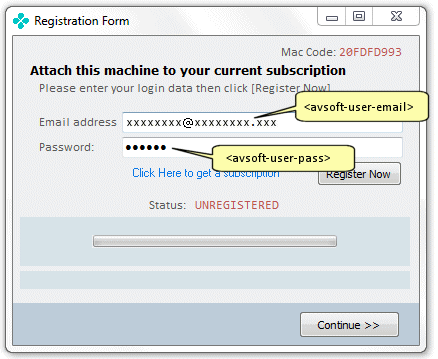
At this screen you will need to link the Dev-Panel with your subscription in the AV-SOFT site. Enter the email and password used when registering, then click the "Register Now" button.
Will then see the configuration screen. Later you can access it with the icon ![]() :
:
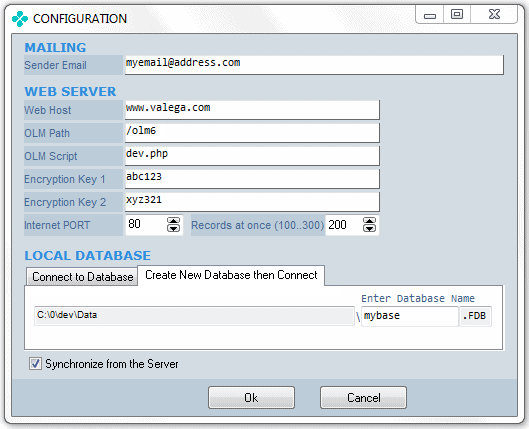
There are three sections: In MAILING enter the email that will be used as the sender email when you use the "Send mail" option. In WEB SERVER try with the data shown above corresponding to the OLM for testing purpose of AV-SOFT. Records at once means the number of records imported at once in the synchronization process. In LOCAL DATABASE we need to specify the local Firebird database that will receive the data imported from the OLM. The first time select the "Create New Database then Connect" tab, then enter the name fo the new database to be created, in the example we entered 'mybase'. Finally check "Synchronize from the server" and click the "Ok" button.
Below we can see the main screen with the records of licenses deployed.
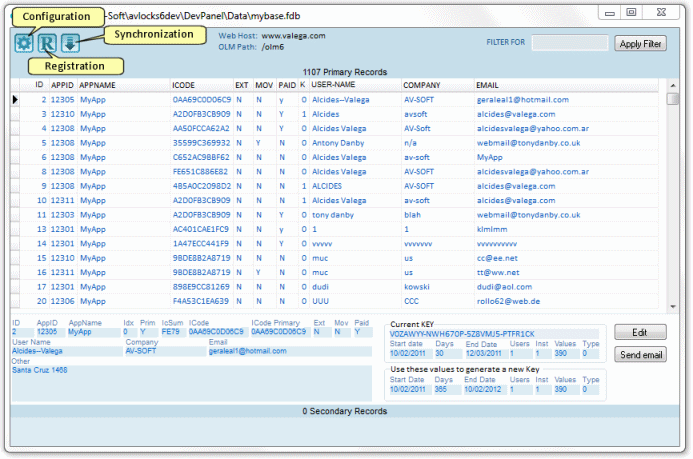
Use the icon ![]() to full synchronize the database from the OLM, this recreates the local database then import all license data from the OLM.
to full synchronize the database from the OLM, this recreates the local database then import all license data from the OLM.
Edit a record
The "Edit" button allows to edit the selected license record. Below is the edition screen:
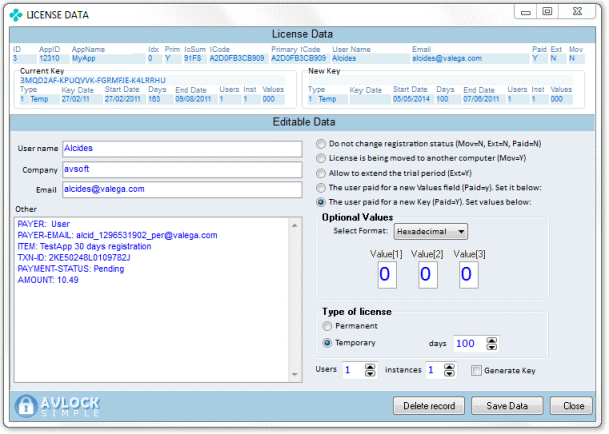
In the upper area "License Data" you can see all the data from the license record. There are two sections, "Current Key" with data from the current valid license and another section "New Key" with the data to be used to generate a new key to replace the current one. You can choose to make the generation and replacement of the new key at two different times, if the "Generate Key" box is checked the new key will be saved replacing the older one when saving the record with the "Save Data" button, but if "Generate Key" is not checked, the new key will be generated later when the user requests it from the application with a call with the function OnlineFullsynch.
Further down in the area "Editable Data" you can edit and configure the data log license. To the left are the User Name, Company, Email and Other fields. To the right a set of options allow you to configure a new license.
Send an email to the user
With the "Send Email" button you can send a message to the user. Clicking on this button, it shows the following screen:
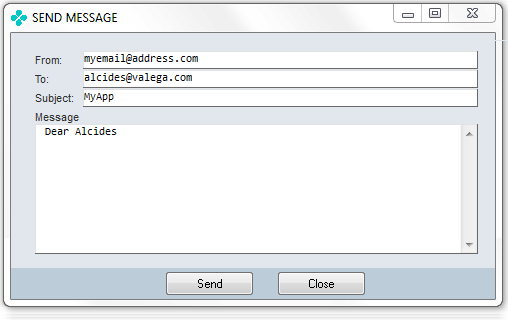
Some data are entered automatically to streamline the operation. The email address "From" is taken from the configuration, the email address "To" and the user name in the message are taken from the selected record, in the subject is placed the application name. These data can be changed manually, you must also complete the body of the message. The "Send" button allows to send the message to the user.