So far we have used the values from the machine (InstallCodeSources = Machine_Data) to calculate the InstallCode. In this example we will use the user data (InstallCodeSources = User_Data) to calculate the Installcode. So, we define the InstallCode sources as follow:
InstallCodeSources := User_Data;
UserSources := [User_Name, User_Company, Email_Address];
The InstallCode still exists internally but is no longer necessary to display it on the registration form, you instead can use the user data: User Name, Company and Email. Could be all four sources or only one or two. In this example we use three.
When the user starts the application this shows the registration form. There the user to start the trial period, enters his user data then clicks the [Start Trial] button.
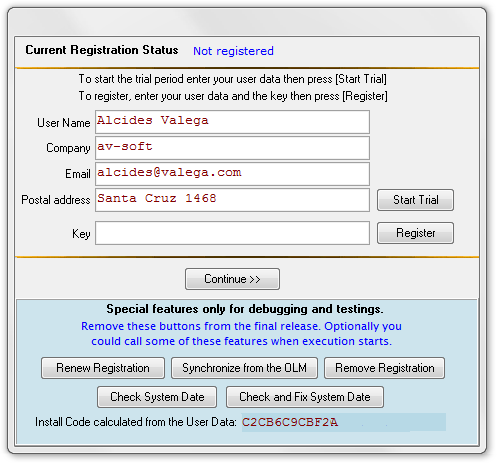
In the bottom of the registration form is shown the InstallCode resulting from the user data. You do not need to show it on your program, we just want to see how it changes when you change user data. Originally Installcode will be based on incomplete information, probably only the Windows user name, and the other two fields, Company and Email, blank.
The user enters their actual data in the appropriate fields and click the [Start Trial].
Then get the message you can see below, indicating that the trial has started.
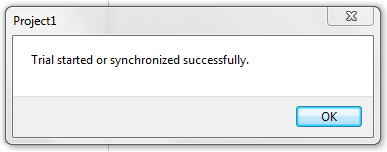
Now we will see in the registration form the new state "Registered 30 days trial - 30 days left." as shown in the image below:
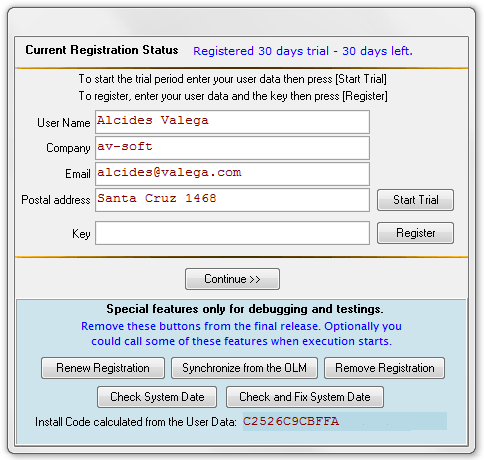
You can also see that has changed the InstallCode calculated based on the latest data from user input.
When the user decides to buy your application, makes the payment and sends you his user data, so you can calculate the registration key. Then you enter the user data in the key generator in addition to other required data, sets the key type and finally at the bottom is displayed the registration key:
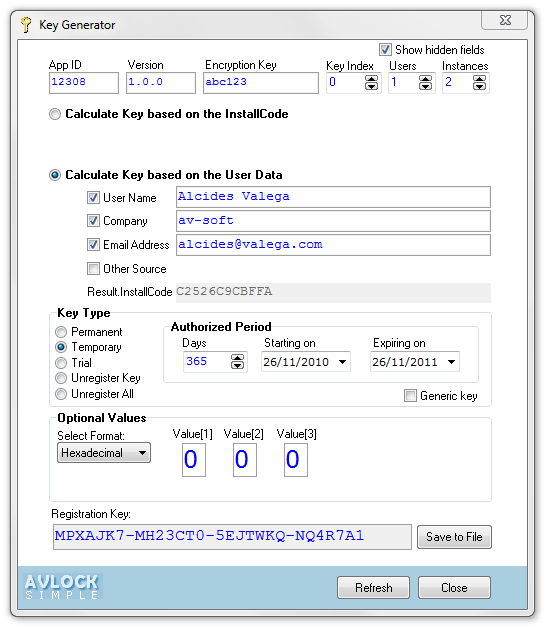
Sends the key to the user, then the user enters the key into the proper field into the registration form, then clicks [Register]. As result of the operation receives the message "Your Key Has Been Registered".
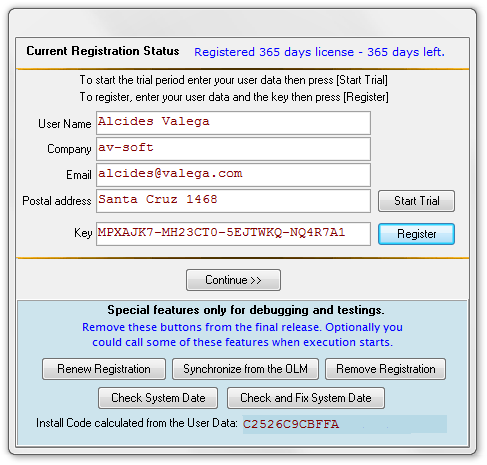
We can see now on the form the new registration status in accordance with the registered key "Registered 365 days license - 365 days left."