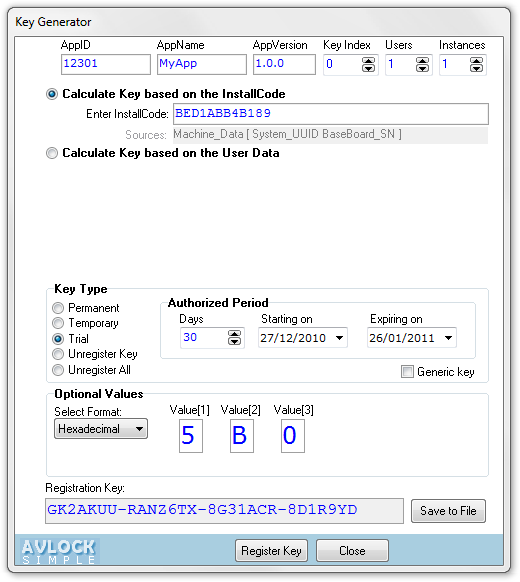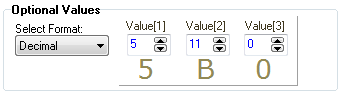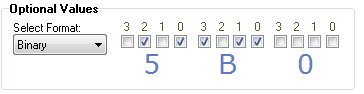|
This utility is intended to use as a companion of the component in order to help you in the following tasks.
1. Test the component in your machine to understand how it works. To register your application, see results, unregister it and try again with another configuration and so on.
|
2. Manage registrations personally into the customer machine.
3. Generate keys to send to your customers in order to register your application.
4. Modify records from the OLM. Could be used instead the Control Panel.
In the version 3 was added new features related with the OLM, so now there are two tabsheets: "Local Registration" for features related to the Local Registration Data and "Online Registration" for features related to the Online License Manager (OLM).
Below is a screen shot for this utility with the "Local Registration" tabsheet selected. Please note in the top area the data fields that you need to enter in order to find the registration data, both; from the local data and remote data (OLM).
WebHost: The value for the WebHost property used with the component. See more information in the Webhost property.
Path: Enter here the path for the folder where you installed the OLM into your server. In the image you can see 'olm30' meaning that the OLM is located in /public_html/olm30.
App ID: The value for the AppID property used with the component. See more information in the AppID property.
Encryption Key: The value for the Encryptionkey property used with the component. See more information in the Encryptionkey property.
Next, under the "Local Registration" tabsheet we need to enter the correct location for the Local Registration Data, namely:
Data Path: The same value used with the RegFilePath property. If you did use one of the Windows special folders then you could speed up it using the "Special folders" combo box.
Exe File: The executable file from your application. This will allow you to run the application using the [Run] button.
Local Registration Tab
If the entered data is correct you will see below the Local Registration Data for your application. First the application data (App Name, Version, User Name, etc) then below a line for each registered module.
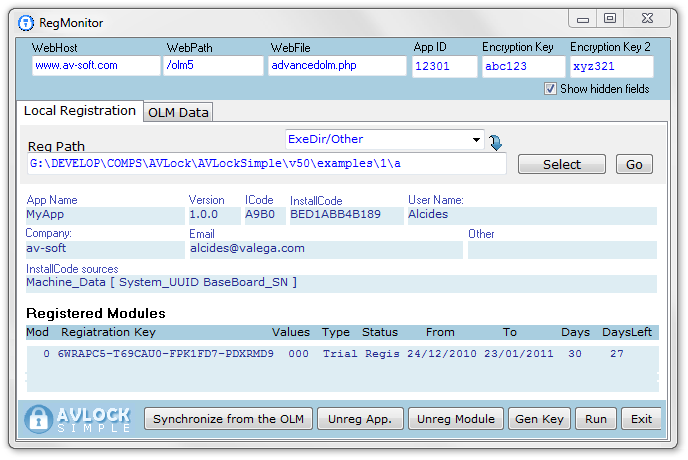
The new version 5.1 includes some changes to the presentation of the fields, letting you view and edit the Other field as a multiline field:
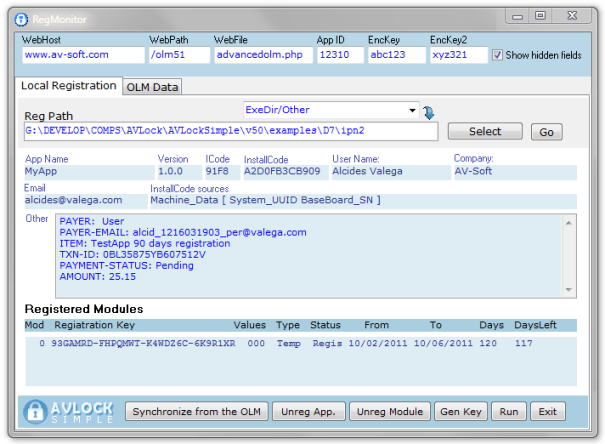
On the footer of the screen we have several buttons with the following functionality:
Synchronize from the OLM: Read the related records from the OLM and save it to the Local registration data.
Unreg App: Remove all local registration data for the application.
Unreg Module: Remove the OLM record and local registration data for the selected module.
Generate Key: Open a screen (see the image below) with the same functionality of the KeyGen utility. From there you will be able to generate registration keys with the specified values and optionally register it for the current computer.
|
|
With the [Generate Key] button you call the built in Key Generator. See the left image. The first three fields will be filled automatically with the values coming from the Local Data tabsheet. This have the advantage to allow to register the generated key using the [Register Key] button, both; locally and for the OLM.
Run: Allow to select and run the associated application.
The OLM Data tab
Select now the "OLM Data" tabsheet. This screen allow you to modify the OLM records matching with the selected application. You could use it instead the OLM Control Panel to modify records, e.g. to assign (Paid=Y) when the user did pay for a new license, and set the proper values for Days, Users, Instances and Values. In order to get the appropriate record enter the module number and click [Go]. Optionally you could access to record for other computers changing the InstallCode.
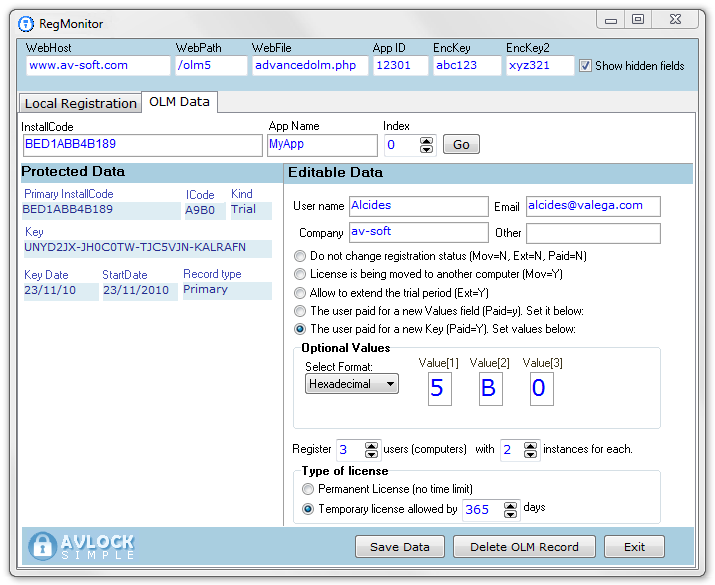
This is the look of this screen in the new version 5.1
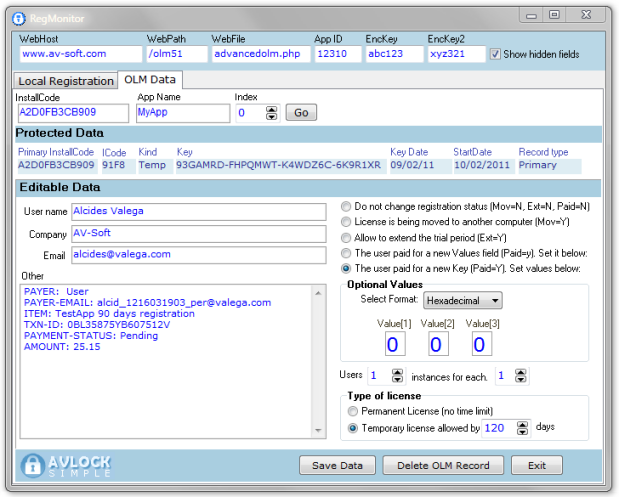
Save Data: The [Save Data] button allow to save the record data into the OLM.
The Values field can be entered by three different ways: 1) as three hexadecimal digits, 2) As three integer values and 3) as 12 binary (or boolean) values. See the image below. See in the Demo1 how to use this field in order to control options into the application.
|
|
Delete OLM Record: The [Delete OLM Record] button allow to delete the record data from the OLM.
Exit: Exit the RegMonitor utility.
For more information see the HOW TO REGISTER THE APPLICATION USING A REGISTRATION KEY section.
I tried to make this help as clear and complete as possible, however they may have some issues not covered by this documentation. If you think I have missed something, or found errors, or have any idea that might be useful to improve this help, please let me know.
Alcides Valega Author of AVLock SIMPLE |