Install the Component
The AVLock SIMPLE package comes as an executable file (exe) packed in a zip file. The names for each of the versions are:
For the free edition: avlocksimple6free.exe packed into the avlocksimple6free.zip file
For the standard edition: avlocksimple6std.exe packed into the avlocksimple6std.zip file
For the professional edition: avlocksimple6pro.exe packed into the avlocksimple6pro.zip file
For the developer edition: avlocksimple6dev.exe packed into the avlocksimple6dev.zip file
To install them follow these steps:
1) Unzip the zip file of the version that you want to install.
2) Execute the exe file, (e.g. avlocksimple6free.exe for the free edition) then will start the setup process. Below is the first screen:
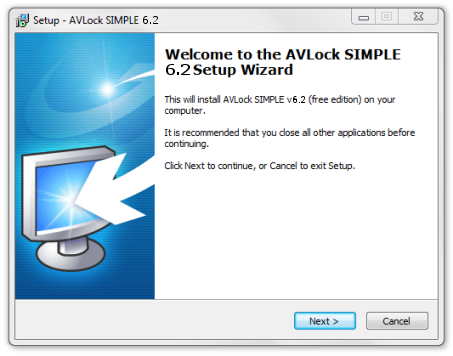
Click on [Next>] to move to the next screen where you must select where to install files AVLock SIMPLE. The default value is "C:\avsoft\avlocks5free" for the free version.
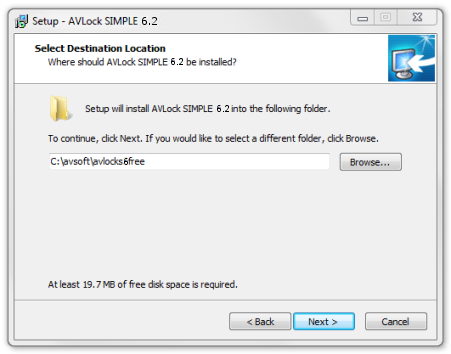
Continue the process until finish the installation:
if you chose the default options into the setup wizard, then you will get the following folders scheme into your root "C:\" directory.
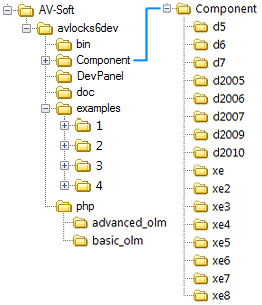
As you can see in the picture above, it comes with compiled versions of the component for each Delphi version. Each contains the following files:
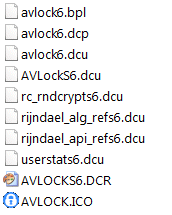
3) Install the component for your Delphi version
All packages have its own avlock6.bpl file which may be easily installed, the sample below shows how to install the free package for Delphi XE2.
From your Delphi IDE select (Component > Install packages...)
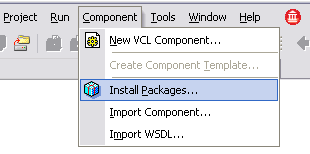
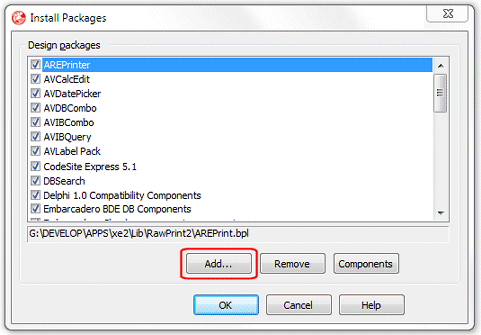
then press the [Add...] button and select the avlock6xe2.bpl package from the "C:\avsoft\avlocks5free\component\xe2" directory.
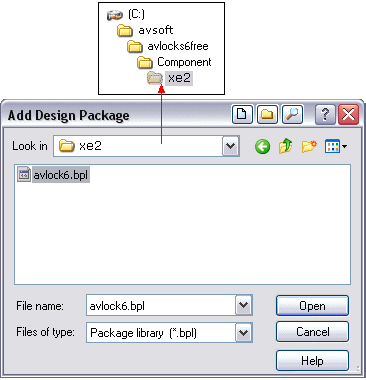
Finally click the [Open] button and you will see "AVLock SIMPLE v6.2 Free" into the list of installed packages:
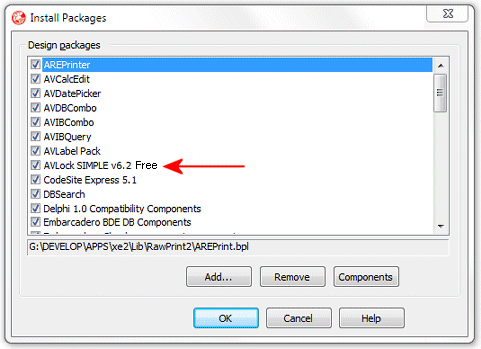
Review your Library Path into (Tools > Options > Environment Options > Delphi Options > Library Win32 > Library path).
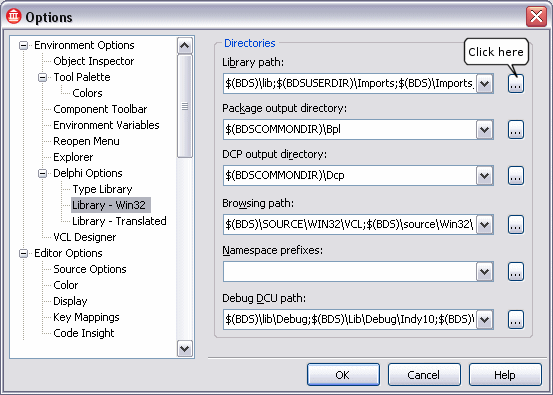
Click where indicated in the figure above and you will see the following screen:
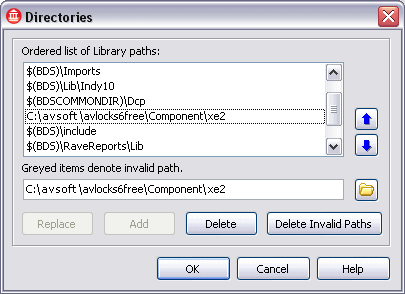
Here you should to have one entry (only one) pointing to the folder where you have the component files. If you don't have this entry then create it manually. If you have more than one entry for AVLock SIMPLE, then remove the wrong ones.
I tried to make this help as clear and complete as possible, however they may have some issues not covered by this documentation. If you think I have missed something, or found errors, or have any idea that might be useful to improve this help, please let me know.
Alcides Valega Author of AVLock SIMPLE |